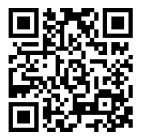Deliver to DESERTCART.KG
IFor best experience Get the App







Micro USB to HDMI, MHL to HDMI, Micro USB to HDMI Converter for Android Smart Phones & Tablets with MHL Function 1080p Plug & Play
Description
- Function of this 3 in 1 MHL to HDMI Cable: It helps to mirror what display on your MHL Supported Devices to TV/Monitor so that the content on the small screen will be shown on the big screen.
- This Micro USB to HDMI Cable Support 11 Pin devices: Galaxy S5, S4(i9500, i9505), S3(i9300, i9305), Galaxy Note 4(SM-N910A, SM-N910P, SM-N910T, SM-N910V), Galaxy Note 3(N5100, N9000, N9006), Galaxy Note 2(N7100, N7105), Galaxy Tab 3 8.0 (T310), Tab 3 10.1(P5210), Note 8(N5110), Note Pro.
- This MHL to HDMI Cable Support 5 Pin devices: Galaxy S2(i777), HTC EVO View 4G HTC One M8,Opti. ( Note: a 5 pin to 11 pin converter cable was included in the package.)
- Please make sure if your devices are MHL supported before you purchasing this product, you can check it out on this description page or search on the website: http://www.mhltech.org/devices.aspx. This cable is very easy to use, just plug in and it plays, no additional apps needed.
- NOT for Samsung Galaxy S8, Samsung Galaxy S8 PLUS, Samsung Galaxy S7 Edge, Samsung Galaxy S7, Samsung Galaxy S6, Samsung Galaxy S6 Edge, Samsung Galaxy Tab 3 7.0, Samsung Galaxy Note 3 N9008V, Samsung Galaxy Note 5, Samsung Galaxy Note 10.1 (20XX Edition), Samsung Galaxy Grand Prime, Samsung Galaxy Stratosphere II, Google Nexus 5, Google Nexus 7, LG G2 G3 G4 V10 Vista, Kindle Fire, Nokia 635, ZTE ZMAX 2, Asus Zenfone 2, and other devices doesn’t support MHL function.
Support: Galaxy S5 (SM-G900A, SM-G900D, SM-G900FQ, SM-G900I, SM-G900J, SM-G900K, SM-G900L, SM-G900M, SM-G900P, SM-G900R4, SM-G900R6, SM-G900R7, SM-G900S, SM-G900T, SM-G900T1, SM-G900V, SM-G900W8) Galaxy S4 (GT-I9500, GT-I9505 ), Galaxy S4 TD-LTE (GT-I9507, GT-I9506 ), S4 Active Galaxy S3 (i9300, SCH-R530X ), AT&T Galaxy S III (i747 ), Cricket Galaxy S III (SCH-R530C ), Sprint Galaxy S III (L710, SPH-L710T ), Straight Talk Galaxy S III (SCH-S968C), T-Mobile Galaxy S III (T999 ), U.S. Cellular Galaxy S III (R530), Verizon Galaxy S III (SCH-I535PP, i535 ) Galaxy S II (i9100, GT-I9100) Samsung Galaxy Note 4, Note 3(N5100 N9000 N9006), Note 2 (N7100 N7105) Galaxy Mega Galaxy Tab 3 10.1, Tab 3 8.0 Galaxy Tab S 10.5, Tab S 8.4 Galaxy TabPRO 12.2, TabPRO 10.1, TabPRO 8.4 Galaxy Note(8.0 inch tablet model; GT-N5100, GT-N5105, GT-N5120), Note Pro Not Support: Samsung Galaxy S8, Samsung Galaxy S8 PLUS, Samsung Galaxy S7 Edge, Samsung Galaxy S7, Samsung Galaxy S6, Samsung Galaxy S6 Edge, Samsung Galaxy Tab 3 7.0, Samsung Galaxy Note 3 N9008V, Samsung Galaxy Note 5, Samsung Galaxy Note 10.1 (20XX Edition), Samsung Galaxy Grand Prime, Samsung Galaxy Stratosphere II, Google Nexus 5, Google Nexus 7, LG G2 G3 G4 V10 Vista, Kindle Fire, Nokia 635, ZTE ZMAX 2, Asus Zenfone 2, and other devices doesn’t support MHL function. How to use? 1. For 5 Pin devices: plug the Mirco USB cable to your devices directly; For 11 Pin devices: connect the adapter to Mirco USB first, then plug it to your devices 2. Plug the HDMI cable to your TV and switch the TV to HDMI channel 3. Plug the USB cable to power adapter (at lease 5V 1A) 4. Restart your devices after all connection finished Package: 1 Piece MHL to HDMI Adapter with a 5 pin to 11 pin converter.
Common Questions
Trustpilot
2 weeks ago
1 week ago